코드 없이 웹사이트를 구축하기 위한 올바른 도구 선택하기
The no-code movement has democratized web design. Two tools stand at the forefront: Framer and Webflow. Both let you build production-ready websites without writing code, but they take fundamentally different approaches. This case study compares their philosophies, capabilities, and ideal use cases to help you choose the right tool.
노코드 운동은 웹 디자인을 민주화했다. 두 가지 도구가 최전선에 있다: 프레이머와 웹플로우. 둘 다 코드를 작성하지 않고 프로덕션 준비가 된 웹사이트를 구축할 수 있지만, 근본적으로 다른 접근 방식을 취한다. 이 케이스 스터디는 그들의 철학, 기능, 이상적인 사용 사례를 비교하여 올바른 도구를 선택하도록 돕는다.
Quick Comparison Table
| Feature | Framer | Webflow |
|---|---|---|
| Best For | Designers, portfolios, marketing sites | Complex sites, e-commerce, CMS-heavy |
| Learning Curve | ⭐⭐⭐⭐⭐ Easy | ⭐⭐⭐ Moderate (CSS knowledge helps) |
| Design Flexibility | ⭐⭐⭐⭐⭐ Total freedom | ⭐⭐⭐⭐ Very flexible |
| Animations | ⭐⭐⭐⭐⭐ Best-in-class | ⭐⭐⭐⭐ Powerful |
| CMS | ⭐⭐⭐ Basic | ⭐⭐⭐⭐⭐ Advanced |
| E-commerce | ⭐⭐ Limited | ⭐⭐⭐⭐⭐ Full-featured |
| SEO | ⭐⭐⭐⭐ Good | ⭐⭐⭐⭐⭐ Excellent |
| Pricing | $5-20/month per site | $14-39/month per site |
| Code Export | ✅ Yes (React) | ❌ No (hosted only) |
Framer — Design-First Philosophy
What Makes Framer Unique
Framer started as a prototyping tool and evolved into a full website builder. Its DNA is design-first: if you can imagine it, you can build it. No grids, no constraints — pure creative freedom.
Strengths
- Figma-like Interface: If you know Figma, you know Framer. Familiar canvas, layers, and components.
- Animations: Industry-leading. Scroll-triggered animations, parallax, spring physics — all visual, no code.
- Speed: Build a landing page in 2 hours. Fastest tool for quick, beautiful sites.
- Templates: 100+ premium templates that actually look modern (not WordPress-era designs).
- React Export: Unique feature — export to clean React code if you outgrow the platform.
Weaknesses
- Limited CMS: Basic blog/portfolio CMS. Not suitable for content-heavy sites.
- No E-commerce: Can integrate Shopify, but no native store builder.
- Smaller Community: Fewer tutorials, templates, and third-party integrations than Webflow.
- Mobile Responsiveness: Requires manual mobile layouts (no auto-responsive like some tools).
- Designer portfolios
- Startup landing pages
- Marketing microsites
- Product launch pages with heavy animations
- Rapid prototyping that becomes production
Linear (project management tool) used Framer for their marketing site. The result: a visually stunning site with smooth scroll animations that loads instantly. They shipped it in 2 weeks — would've taken 2 months with custom code.
Webflow — Code-Like Control Without Code
What Makes Webflow Unique
Webflow is a visual interface for HTML/CSS. Every element, every style property is exposed. It's like Photoshop for web development — you're not abstracting away the web, you're embracing it.
Strengths
- Professional-Grade CMS: Build blogs, job boards, directories. Rival WordPress without the bloat.
- E-commerce: Full store builder — products, cart, checkout, inventory management.
- SEO: Best-in-class. Clean code, fast loading, full control over meta tags and schemas.
- Interactions: Complex animations, conditional logic, multi-step interactions.
- Scalability: Can handle 10,000+ page sites without breaking a sweat.
- Community: Massive ecosystem — templates, tutorials, freelancers, agencies.
Weaknesses
- Steep Learning Curve: Requires understanding CSS concepts (flexbox, positioning, box model).
- Slower Iteration: More technical setup means slower for quick mockups.
- No Code Export: You're locked into Webflow's hosting (though you can export HTML/CSS without CMS).
- Cost: More expensive, especially for multiple sites or teams.
- Corporate websites with lots of content
- E-commerce stores (fashion, digital products)
- Blogs and content publications
- Marketing sites that need advanced SEO
- Client work (agencies love Webflow for handoff)
HelloSign (DocuSign subsidiary) rebuilt their marketing site in Webflow. Result: 3x faster page loads, 40% increase in conversion rate, and marketing team can now update content without engineering help.
Head-to-Head: Building the Same Site
The Challenge: Build a 5-Page Marketing Site
Home, About, Features, Pricing, Contact. Includes a blog and email capture form.
- Time: 6 hours (with template as starting point)
- Ease: Felt like designing in Figma, then hitting "Publish"
- Animations: Added scroll effects in 10 minutes
- Blog Setup: Basic but functional
- Final Result: Beautiful, fast, modern design
- Time: 12 hours (learning curve for interactions)
- Ease: More technical — needed to understand CSS classes and structure
- Animations: More complex to set up, but more powerful
- Blog Setup: Advanced CMS with categories, tags, authors
- Final Result: Production-ready, SEO-optimized, scalable
Framer wins on speed and design freedom. Webflow wins on scalability and features. For a simple marketing site, Framer is faster. For anything with CMS or e-commerce, Webflow is the only choice.
Decision Framework: Which Tool Should You Choose?
Choose Framer if...
✅ You're a designer who wants to ship fast without learning CSS
✅ You need stunning animations and micro-interactions
✅ Your site is 5-20 pages (portfolio, landing page, product site)
✅ You value creative freedom over structure
✅ Budget is tight ($5-20/month)
Choose Webflow if...
✅ You need a blog, directory, or content-heavy site
✅ You're building an e-commerce store
✅ SEO is critical (organic traffic is your growth strategy)
✅ You're building for clients (agencies love Webflow)
✅ You have some CSS knowledge or willing to learn
Pricing Breakdown (2025)
| Plan | Framer | Webflow |
|---|---|---|
| Free | ✅ Unlimited projects, framer.site domain | ✅ 2 projects, webflow.io domain |
| Basic | $5/month — Custom domain | $14/month — Custom domain |
| Pro | $15/month — CMS, analytics | $23/month — CMS, advanced features |
| Business | $30/month — Priority support | $39/month — E-commerce |
Webflow's e-commerce plan adds transaction fees (2%). Framer has no transaction fees but lacks native e-commerce. Factor in integrations (Mailchimp, analytics tools) which both charge separately.
The Hybrid Approach: Using Both
Many teams use both tools for different purposes:
Use Framer for rapid prototyping and client approval (fast iterations). Once approved, rebuild in Webflow for production (better CMS, SEO, scalability).
Use Framer for flashy landing pages and campaign microsites. Use Webflow for the main company site with blog, resources, and case studies.
Start with Framer to learn no-code basics. When you hit limitations (need CMS/e-commerce), transition to Webflow with foundational knowledge.
The Future: What's Coming?
- Framer: Improving CMS, adding e-commerce integrations, AI-powered design assistance
- Webflow: Simplifying learning curve, adding collaborative features, expanding app ecosystem
- AI Integration: Both tools adding AI copilots to generate layouts from text prompts
- Convergence: The gap is closing — Framer getting more technical, Webflow getting easier
By 2027, Framer will have enterprise-grade CMS, and Webflow will match Framer's animation capabilities. The choice will become less about features and more about workflow preference.
Final Verdict
There is no "better" tool — only the better tool for your specific need.
Framer is joy. It's fast, beautiful, and makes you feel like a design wizard. Webflow is power. It's complex, capable, and makes you feel like a professional developer.
If you want to ship something gorgeous today, choose Framer. If you want to build something that scales to 10,000 pages and $1M in e-commerce revenue, choose Webflow.
The no-code revolution isn't about replacing developers.
It's about empowering designers to ship.
노코드 혁명은 개발자를 대체하는 것이 아니다.
디자이너가 출시할 수 있도록 권한을 부여하는 것이다.
- Try both free plans for 1 week each
- Rebuild the same simple page in both tools
- Watch official tutorials (both have excellent onboarding)
- Join community forums (Framer: Discord, Webflow: Forum)
- Start with Framer if overwhelmed, graduate to Webflow when ready
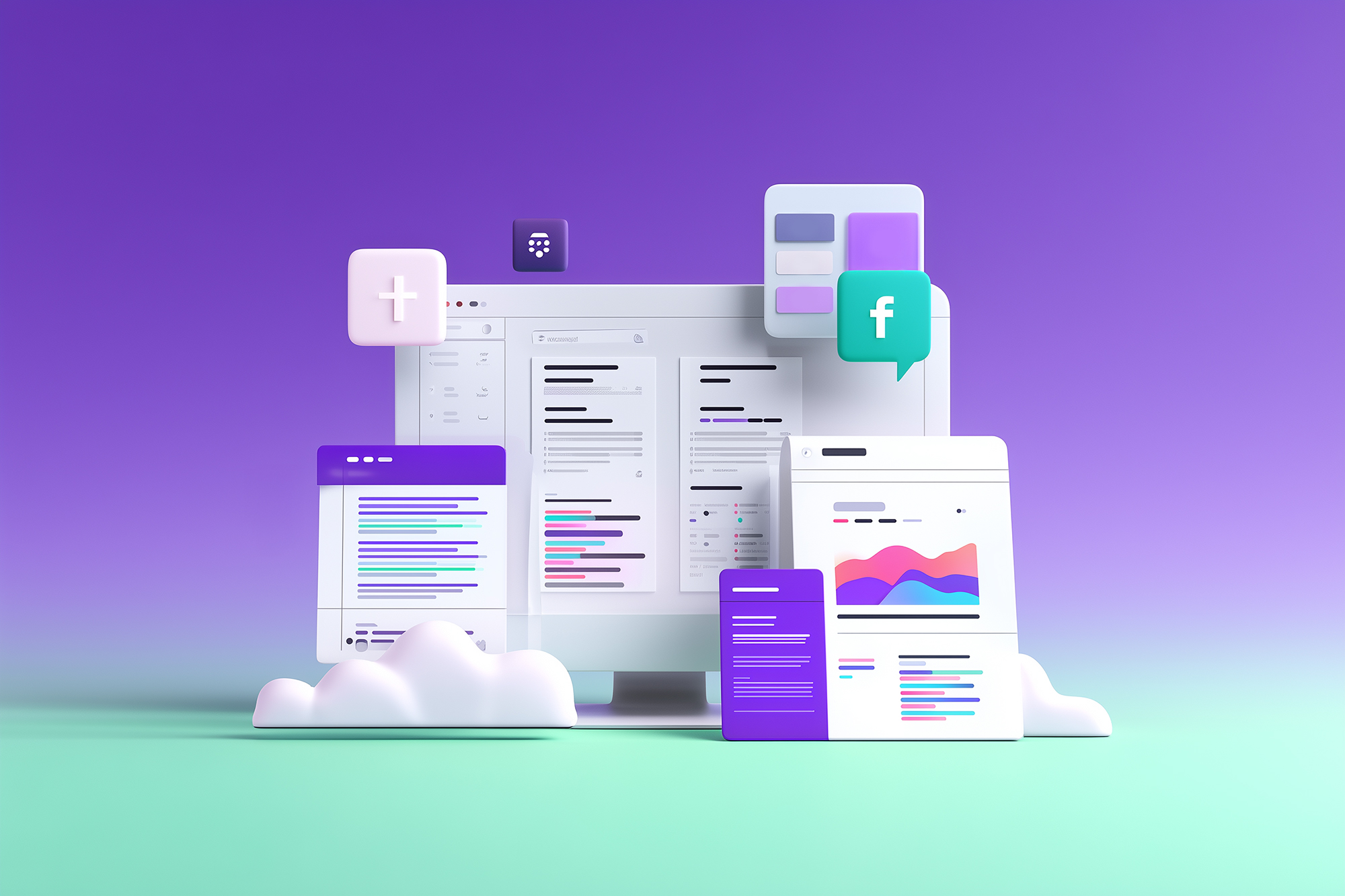
💬 댓글 0개
첫 번째 댓글을 남겨보세요!